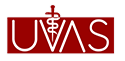| Useful Links |
How to Claim Haier Laptop Warranty?Download Manual:http://pmyouth.hec.gov.pk/downloads/Haier_Warranty_Claim_Manual_Revised.pdf ORFollow the instructions to Claim your Haier Laptop Warranty Step 1: Open URL: http://helpdesk.hec.gov.pk/ in the browser. Login Page will be opened, enter your email id and password and click Login. Note: In case you forgot your password, click Lost password and enter your email id where HEC will send a reset link. Click on that link and set a new password for your helpdesk account. Step 2: Click on Submit a Ticket and select option Haier from the dropdown list, then select Haier radio button after which you need to select Service & Support from the dropdown available and then click Next. Step 3: Select Category & Type of Issue according to the problem you are facing e.g. Select Laptop Hardware Problem, if your LCD is damaged and select Laptop Software Problem in case of blue screen error. Step 4: Select your nearest Haier service center and enter your address then select priority based on the issue e.g. it should be Critical for LCD Damage but for issues in web cam, priority should be set as Medium. Step 5: Enter your message by stating your issue in detail along with your Phone number so that Haier will contact you. If you want to attach any document then attach it by clicking on Add File button and then click Submit for successful submission of ticket. Step 6: Student can view their tickets by clicking on My Tickets after which they can view details of all tickets submitted by them. Step 7: Open the ticket you submitted for Haier Laptop Warranty Claim by clicking on it and use Add Reply to send a response to Haier when you receive any message from Haier. Note: Haier will contact you within 24 hours. If you didn’t reply to your submitted ticket after the contact of Haier person till 48 hours, then your ticket will be automatically closed. Haier Terms & Conditions for PMNLS:
|